
 HOW TO GET MUCH MORE OUT OF THE...
HOW TO GET MUCH MORE OUT OF THE... 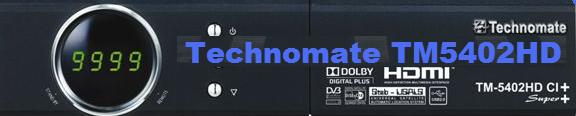
* HIDDEN MENUS * TRICKS * EDITING * SPORTS FEEDS *

MOST OF THIS HELPFUL INFORMATION ALSO APPLIES TO THE M1 M2 M3 .. TM F3/5 .. TM7102 .. TM 6902.. TM 6000 .. TM 6800.. & SEVERAL OTHER TECHNOMATE MODELS & SOME BLADE [8000] DR HD D15 & CLARKE TECH SATELLITE RECEIVERS.
------(C) purplesat.com MMXIV-V1 All Rights Reserved Worldwide.-----
IF YOU SEE COPIES OF THIS ALTERED ON THE NET / ON FORUMS - LET US KNOW BY EMAIL
CONTENTS
*EASY START*
START USING YOUR TECHNOMATE STRAIGHT AWAY
1) BACKING UP & RESTORING.
BACKING UP TO USB >> TM5402 restore backup
RESTORING >> A TM5402HD IN MINUTES!
LOADING PATCHES & ADDONS & PLUG-INS
2) 7 DAY EPG
HOW TO ACCESS THE UK'S 7 DAY EPG 7 >> DAY EPG on TM5402
3) DOWNLOADS
LATEST CHANNEL LISTS (FIXED /MULTI LNB & MOTORISED) channel list fast lik>>
LATEST PHANTOMPATCHES -& ADDON FILES phantompatch fast link>>
LATEST PURPLEPATCHES & PLUG-INS -SKINS- etc.
OTHER DOWNLOADS downloads link
THE NEW HIDDEN MENUS
4) USING USB HDDs & USB FLASH MEMORY
USB FLASH DRIVES
USB HDDs
DOES & DON'TS - USB DRIVES
TROUBLE SHOOTING
(C) purplesat.com MMXIV All Rights Reserved Worldwide.
5) RECORDING VIDEO & EDITING/ TRANSFERING
PAUSE LIVE TV -RW<<>>FF PLAY TIMESHIFT (see also auto timeshift)
MAKING RECORDINGS
TRIPLE RECORD SD, HD & RADIO
EDITING VIDEOS & AUDIO ON THE TM5402
EDITING VIDEOS & AUDIO ON A PC
PLAYING AVI DIVx files
AUTO TIMESHIFT (see also PAUSE LIVE TV)
REPLAYING RECORDINGS &/OR STREAMING WHILE RECORDING.
6) MOTOR USAGE
TIPS
USALS
DISEQC 1.2
36v MOTOR CONTROL
7) EDITING CHANNELS / SATELLITES
EDITING CHANNELS <<CLICK HERE
EDITING FAVOURITES
EDITING SATELLITES/ ADDING FREQUENCIES /CHANNELs
ADDING SINGLE CHANNELS
EDITING USING A PC EDITOR -
TECHNOMATE EDITOR
CLARKETECH EDITOR
8) CONNECTING THE INTERNET
WIFI USB DONGLES
3G- TETHERING
ACCESSING DRIVES ON A NETWORK
IPTV
RECORDING IPTV
YOU TUBE
NET RADIO
ADULT TUBE
RECORDING ADULT TUBE
other NET features
GOOGLE EARTH
WEATHER REPORTS
9) USING CARDS & CAMS IN THE TM5402
USING A SKY UK CARD IN A TM5402HD (LEGITIMATE USE ONLY)
TRING CARDS
JSC CARDS
10a) ***** BROADCAST FEEDS ****<shortcut>
HOW TO SCAN IN BROADCAST FEEDS FOR LIVE FOOTBALL/ SPORTS/ CONCERTS ETC..
VIEWING 4:2:2 BROADCAST FEEDS
adding feeds- Linux receivers.
10b) USING LJ's - LIVEONSAT.COM - SATELLIWEB
WHAT CHANNEL / SATELLITE IS THE MATCH / F1 / BOXING/ GOLF/ TENNIS/
OTHER SPORTS EVENT OR LIVE SHOW ON?
SPORTS FIXTURES & OUTSODE BROADCAST FEEDS
11) BUG REPORTS
12) WISH LIST
13) OTHER TIPS
14) TM5402 M3 & TMF3/5 NEW FEATURES
_________________________________
References/ Links....
(C) purplesat.com MMXIV All Rights Reserved Worldwide.


EASY START
Simple day to day use with
With a professionally installed & fully setup motorised satellite system-
PRESS OK to list the channels & press up or down to step through the channels
or side buttons to jump 10 channels a time & press OK to choose a channel-
PRESS SAT to bring up a list of all satellites -move up & down to step through the satellites &
PRESS OK to choose another satellite. That is all that is required to get at all TV channels.
Alternatively PRESS FAV to bring up pre programmed favourites & use those to choose channels.
Pressing TV/RAD switches to radio channels & back to TV channels.
Pressing pause evokes pause live tv.
Pressing record starts recording & pressing stop to stop recording ( with a recommended usb drive).
Press EPG for EPG -
For UK 7 day EPG press EPG on EPG update & wait a couple of minutes.
With 7 Day EPG - press EPG & set timer & record times by pressing OK on the desired program.
Avoid editing settings etc. until you are familiar with using the receiver -
motor settings should not be altered
BACK TO CONTENTS
1) BACKING UP & RESTORING
1a) BACKING UP
Always backup your TM5402HD from new & regularly - it takes seconds.
With a suitable USB FLASH DRIVE fitted or HDD, press MENU >> USB >> DATA TRANSFER

PRESS RED BUTTON TO BACK UP Channels - Favourites - Satellites - Frequencies in one file - this will store a small file named by date & time & with the extension .CNDF (This can also be used on certain other receivers)PRESS BLUE BUTTON to back up the receiver's software- this will be saved as above but with the file extension .STB.You can also back up other features shown on menusAt the same time you should make a note of your LONGITUDE & LATITUDE because you may need to re-enter these.

With a suitable USB FLASH DRIVE fitted or HDD, press MENU >> USB >> DATA TRANSFER
 Find the file you want to restore (as above) on the USB drive & click on it-
Find the file you want to restore (as above) on the USB drive & click on it- Restoring a .stb file or loading a new patch may reset the receiver or addon file - this is normal.

(C) purplesat.com MMXIV All Rights Reserved Worldwide.
2) 7 DAY EPG now even faster
To get 7 day EPG drive to ASTRA2 / 28.2e- press the EPG button & click on the >> the EPG UPDATE CHANNEL- the Sky/ Freesat 7 DAY EPG will update in about 20 seconds to 2 minutes. The full 7 day epg & recOrding is the accessable.
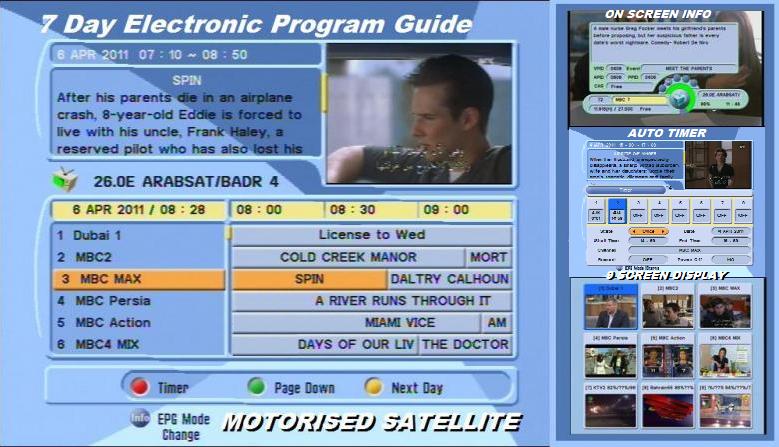 If the synopsis is blank- click on from EPG screen - not all broadcasters pay for the 7 day EPG but they are usually still served by now & next EPG.The TM5402HD has in built EPG- Electronic Program Guide that works as now & next on Astra 2 (UK Freesat & Sky UK channels) & gives several days to 7 epg on many other channels on other satellites automatically such as 26e/ 7w .. Dubai One & the MBC & Fox Movie channels etc Some providers/ broadcasters may require you to click on a channel in the group on the EPG screen in order for all channels in the group to populate with their EPGs....Some broadcasters do not provide an EPG - some do provide more extensive online EPG's & some use more extensive on screen menus
If the synopsis is blank- click on from EPG screen - not all broadcasters pay for the 7 day EPG but they are usually still served by now & next EPG.The TM5402HD has in built EPG- Electronic Program Guide that works as now & next on Astra 2 (UK Freesat & Sky UK channels) & gives several days to 7 epg on many other channels on other satellites automatically such as 26e/ 7w .. Dubai One & the MBC & Fox Movie channels etc Some providers/ broadcasters may require you to click on a channel in the group on the EPG screen in order for all channels in the group to populate with their EPGs....Some broadcasters do not provide an EPG - some do provide more extensive online EPG's & some use more extensive on screen menus 

*** BACK TO CONTENTS ***
3) DOWNLOADS
TM5402HD Manual in pdf << click here
3a) CHANNEL LISTS UPDATES
FOR THE TM5402HD M1 M2 M3 (& other receivers using the cndf format inc' certain DR HD / BLADE / CLARKETECH models etc.) AS ALWAYS >>> BACK UP YOUR EXISTING CHANNELS 1ST. FREE UN-ZIP PROGRAM >> DOWNLOAD HERE!
LATEST CHANNEL LISTS FOR THE TM5402HD M1 M2 M3

CLICK ABOVE TO DOWNLOAD LATEST PURPLESAT CHANNEL LISTS
FOR TM5402HD M1 M2 M3 TM F3/5 TM6902 TM7102HD
& BLADE / DR HD/ CLARKE TECH & all .ndf .cndf compatible receivers.


3b) FW - PATCHES & ADDONS UPDATES.
The genuine fw/software is down-loadable from Technomate downloads>> HERE & repeat the instructions below for phantompaches for extra features.
MENU SYSTEM SETTINGS IP SETTINGS & PRESS BLUE BUTTON.
Download the latest TM5402H Phantompatches <<<< HERE & the addon file,
(May invalidate warranty/ use at your own risk/ always back up 1st !/- we do not support or condone any improper use.)
How to load a new patch
Check the receiver Software version you have, it is shown in MENU >> System Information - if it has a p after it - it's a Phantompatch- if not it should be the original Technomate (see below for updates of the original software).
With your USB flash drive (or HDD) in the TM5402HD always back up the TM5402HD first
Click on above Phantompatches link & download the latest [or preferred] version & the Addon file (Addon_02 or newer if there is one).
un zip if needed on the PC
Insert your USB drive back in the laptop
Copy the Phantompatch & addon file to the USB pen.
Put your USB pen back in the receiver.
Press MENU ...>>> ..go down to ...>>>.. USB ...>>> & over to >>> .. Data Transfer .. & press OK to enter the menu
look for the file .... Phantompatch-TM5402HDCI_xx_xx_xx (xx= date etc)
ready? (scared?- don't be afraid - don't be very afraid... but if you brick it - it can be outside the guarantee- proceed at your own risk)
click OK on it & leave it & do not switch off & hope there's not a power cut
It will take a while showing you a progress bar & then go off & reboot the receiver.
(If you haven't loaded the Addon_02 file previously & this is the first patching you now need to repeat the above & click on the Addon-02 file if you want that too-it will load faster & reboot the same)
& that's it ... 

 3c) THE NEW HIDDEN MENUs
3c) THE NEW HIDDEN MENUs Technomate TM5402HD Hidden Menus PLUS LATEST PHANTOMPATCH
TO SWITCH OFF PATCH, go into System Information Menu type 2004 (repeating turns it back on).
Remove zoom box - press zoom & zoom to area - press UHF then exit = no zoom box.
STREAMS ................ Type 1149 on the Entertainment menu = 2 new buttons = pin number protected - mature content -
(repeat 1149 to remove).
ALWAYS PROTECT MATURE XXX CONTENT CHANNELS & MATURE STREAMED CONTENT
Please ensure any mature content is & retains pin number protection!
All our channel lists have mature content LOCKED & pin protected/ please do not remove this in situations where content could be viewed by minors or adults that would find it offensive & we advise locking any new channels - deleting mature content channels is not recommended as when you rescan at any time they will be rescanned in but UNLOCKED! however if they are already stored & LOCKED they will stay locked.
Locking mature channels does not mean you cannot access them- it means only those with the pin can.
3d) F1 F2 F3 F4 F5 RED GREEN YELLOW BLUE keys - special uses


4) USING USB HDDs & FLASH MEMORY
4a) USB FLASH DRIVES
For basic data save/ backup & some basic PVR use. (see high speed 10Mb/s/ 20Mb/s - 25Mb/s or much faster USB HDD rates (100Mb/s- 120Mb/s)
We have tested & recommend the following but production batch speeds may vary.
Patriot RAGE QUAD USB Flash Drives- (quoted up to 25MB/s write speeds - tm5402hd tested Read/Write = 20MB/s Write = 42MB/s Read = 38MB/s)
or
SanDisk Cruzer Blade USB Flash Drives- (tm5402hd tested Read/Write = 20MB/s Write = 42MB/s Read = 38MB/s)
PLUG & PLAY - NO NEED TO FORMAT!
These are for basic data saving/ loading & limited pvr use- especially HD pvr use & you should try to make sure write & read speeds are capable of the recording you wish to do- most will record the highest bit rates SD up to 3 channels at once & single HD/3D recordings plus the TM5402 can also play back/ pause- rewind/ff live tv or stream at the same time.
Better ones can record HD at higher bit rates but for serious PVR use you should use a HDD with much higher write / read rates & for routine triple recording of high bit rate HD / 3D choose the best rated HDD/s.
Every 4Gb can store between 1 1/2 to 4 hours of SD depending on broadcast quality (the better quality - the shorter the available) & between 1/2 & 1 hr HD - some still picture flick screen channels may exceed these record time figures & a few very high broadcast HD channels reduce the end resul.
Data write & read figures vary from manufacture & within their model versions. Sandisk Cruzer Blade 16Mb are basic but capable of triple SD & single HD recording & all data transfer.
Ultra & Extreme Sandisk versions that claim 10-20Mb/s write speeds

4b) USING USB HDDs
For PVR use.
We recommend self powered Western Digital My Passport HDDs These are rated over 56Mb/s write capable & over 70Mb/s read capable- you can find much higher & lower. (tm5402hd tested Read/Write = 20MB/s Write = 43MB/s Read = 37MB/s)
Tested here up to 1tb but may allow larger, format in the TM5402HD in seconds & are ready to use in minutes from plugging in & seem to work flawlessly on triple SD recordings - single HD/3D recordings - pause- FF-Rewind live TV / replay recordings or stream at the same time.
These may record 2 or 3 HD channels at once without fault depending on bit rates, eg. BBC HD bit rates are c. 9Mb/s but some HD channels can be as high as 23Mb/s or higher & it also depends on how much bandwidth is being used on the 2 or 3 HD channels being recorded - more colours & shades & more / faster movement will increase bandwidths over all recordings & shared bit rate TPs will alter other channels to share the high load times- low colour- shade- movement will reduce overall bandwidths used & triple HD will be easier.


(C) purplesat.com MMXIV All Rights Reserved Worldwide.
4c) DOES & DON'TS FOR USB HDDs & FLASH DRIVES
Do not format USB FLASH DRIVES if they are already plug & play - they also can contain files/ programs for use on a PC & network.
Avoid cheap usb flash drive - always try to use good quality brands & fast write speeds.
Avoid cheap unbranded usb hdd interfaces (USB tiy SATA or USB to IDE etc.).
Avoid cheap usb hubs- we haven't tested enough brands yet.
Avoid powered hdds
Avoid using older HDDs & any that have to be specially formatted to get them to function at all or any that show poor record speeds/ intermittent performance in any way that can cause other issues later on & on other drives or the system & is not recommended from the start.
4d) TROUBLE SHOOTING (USB DRIVES)
If you have an old drive that you want to use ignoring the above warnings & it is problematic such as an old hdd or low speed / cheaper unbranded flash drive or cheaper usb to hdd interface, you can partition it in a PC & try formatting using fat32format/128, but drives that are not compatible often stay problematic in long term use & cause unrelated issues elsewhere in the receiver, especially if they have previously failed on a PC & you can lose your recordings using cheap or old devices!
BACK TO CONTENTS


(C) purplesat.com MMXIV All Rights Reserved Worldwide.
5) RECORDING VIDEO & EDITING/ TRANSFERING
5a) PAUSE LIVE TV -RW<>FF PLAY TIMESHIFT (see also 5h AUTO TIMESHIFT)
Press PAUSE button at any time will pause live TV & allow fast foreword - rewind & play of the timeline as it build up.
5b) MAKING RECORDINGS
For instant recording of the channel you are on press record, if there is an EPG the length recorded will default to the program's end, pressing it again will allow you to alter the record length.


Instant record - just press red record button example of stopping a single record


For manually set TIMER recordings press EPG & then the RED button & use the on screen menu or press MENU/ USB / TIME MANAGER to set start / end times / if once- daily- Mon-Fri- Weekly & choose the program & satellite information & whether you want to record or just play the program/ film (& possibly then record on another connected recording device etc..)




EPG + Red button linked manual timer settings OR MENU USB Timer Manager

(C) purplesat.com MMXIV All Rights Reserved Worldwide.
For EPG set recordings press EPG & just scroll to the program you wish to set a timer for & click the RECORD button on it to mark it for recording or just click OK to just have the receiver play it at the time.


EPG Timer setting without recording. ....with recording (now in red)
For Radio (audio) recordings click on the TV/RAD button & repeat the above - ideally set the radio backgroundnd picture to off in settings menu to save recording memory.
(C) purplesat.com MMXIV All Rights Reserved Worldwide.
5c) TWIN** OR TRIPLE ** RECORDING SD
(** M3 = RECORD UP TO 2 CHANNELS M1/M2 UP TO 3 CHANNELS)
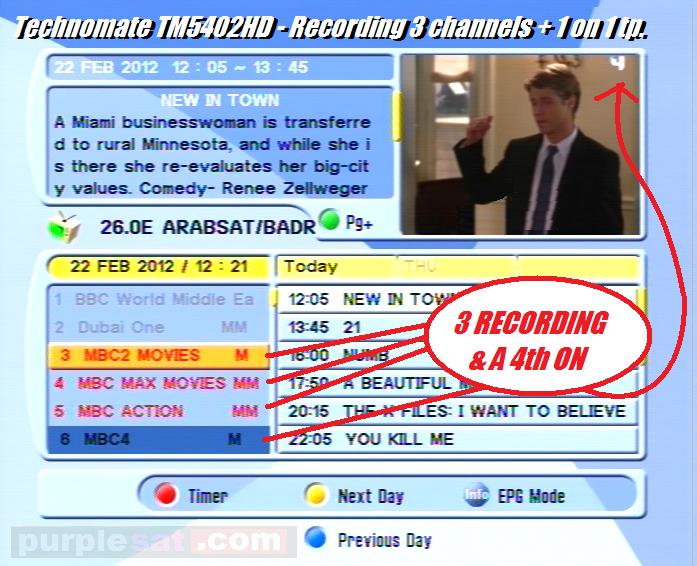

Press record on the 1st channel- move to the 2nd channel & click record & them to the 3rd & click record, the receiver will not let you access channels that are not on the same frequency - to stop press stop & you will be asked which recording to stop.



5d) TWIN OR TRIPLE** RECORD HD .OR MIXED SD & HD
Make sure you have a USB HDD or FLASH DRIVE fast enough to deal with multiple HD recordings (write speeds) & the bit rates the channels you want to record that can range from c. 5Mb/s to over 23Mb/s.
5e) EDITING VIDEOS & AUDIO ON THE TM5402
Select FILE LIST from remote
Press Yellow button to DELETE/ RENAME/ LOCK or make NORMAL
Edit recordings - RENAME DELETE LOCK NORMAL


(C) purplesat.com MMXIV All Rights Reserved Worldwide.
TO EDIT FOOTAGE (CUT/ COPY & ADD CHAPTER MARKERS)
Replay the video you wish to edit
press Info button to show time line & again to bring up recordings editing bar (press info twice from a blank screen)
Press F1 to mark or delete chapter points.
Press GREEN button to jump to previous chapter start.
Press YELLOW button to jump to next chapter start point.
Press BLUE button to enter CUT/COPY mode to cut adverts- make copies etc..
To EDIT (Cut or Copy) press BLUE key -


Start edit point to cut or copy end point for cut or copy
Press OK at the desired start point & OK at the desired end point & choose COPY (to make a copy of that section- a new stand alone video file will be created & numbered 1# 2# 3# etc..)
or choose CUT to cut out the selected section (such as advert breaks)
AUDIO FILES - (recorded radio) are recorded as video & audio - we recommend setting the radio background to blank in settings to reduce memory use & later edit/ rip the MP3 audio using PC software.

5f) EDITING VIDEOS & AUDIO ON A PC
.ts video files - converting / editing
5g) PLAYING AVI & DIVX FILES ON THE TM5402HD
Press F2 in playback mode to see AVI / divx files so you can view video files made on a your PC etc..
5h) AUTO - TIMESHIFT ON THE TM5402HD M1/M2 (see also 5a normal TIMESHIFT)
The TM5402HD M1/M2 have auto-timeshift (continuous timeshift) from 10 mins to up to 120 mins buffering that stays on working in the background all the time once you switch it on. It restarts from 00:00 each time you swap channels / satellites or do any recordings but isn't interrupted if you stream/ use You Tube steaming or replay prerecorded videos at the same time etc.
If you leave the TM5402HD on a channel with auto-timeshift switched on, you can effectively rewind live tv up to 2hrs back at any time on that channel & replay/ pause/ FF/ RW/ slow motion replay & jump to live TV.
To do this on the M3 press pause followed by play to start TIMESHIFT on the channel required.
[to switch on ... Press MENU -> USB -> DISK MANAGER -> Timeshift Rec Time set to 10min to 120min & Auto Timeshift set to ON]
Requires a good compatible HDD or fast USB FLASH DRIVE.
5i EDITING & CONVERTING RECORDINGS ON A PC
For expert editing on a PC & converting video files try these online uitilities:
https://www.gomlab.com/
http://www.videohelp.com/software/ProjectX
[PURPLESAT does not warrant any external linked sites]
(C) purplesat.com MMXIV All Rights Reserved Worldwide. 
 #
#
BACK TO CONTENTS
6) MOTOR USAGE
TIPS- getting the most out of motorised & USALS
To check & peak weak satellites & generally motor positioning ...
Press the POS button to bring up on screen motor positioner at anytime- nudge east or west carefully one touch at a time - if the signal quality increases make a note of the direction it increased but do not save or it will swap to diseqc 1.2 (on that satellite)- instead we advise to go into motorized settings & try altering the satellite's longitude 0.1 degree in that direction at a time & check the signal until it peaks out & starts to go down & save the new temporary position at the highest signal level.
This can happen if a chimney/ tree/ noise source or street lamp etc.. is in the way at that satellite or there is oveloads from a big dish on a powerful satellite on a weak transponder.- altering USALS instead of swapping to Diseqc 1.2 keeps all satellites correct & if all satellites are out- this means the motor is off &/or the dish's bracket has bent slightly & it will tell you exactly by how much where diseqc 1.2 cannot- a small correction (on your true longitude the other way fooling the motor to move all satellites that amount the other way!) is acceptable as 1 degree at the dish is 0.07mm @ at the stub.
EG: 21.5e is very near the very powerful & highly populated 19.2e - in the UK moving away slightly can help reduce bleed over from 19.2e resulting in a higher quality reading - move too far and the result will inevitably be it will go down but at 21.6e ...to .... 21.9e you may gain an overall improvement- (this will not happen in the middle of the footprint). 7w Nilesat or 4w reception are others you may wish to experiment with but most will be fine in USALS.
DISEQC 1.2 &
36v MOTOR CONTROL
(C) purplesat.com MMXIV All Rights Reserved Worldwide.
***********************************************
BACK TO CONTENTS


7) EDITING CHANNELS- SATELLITES
7a EDITING CHANNELS
THE MOVE OPTION The MOVE option is probably the most powerful for sorting channels the way you want them & also works on favourites too, it can be used very quickly to move all your favourite channels to the top of each satellite & organise favoutes too.
7b EDITING FAVOURITES
Once you have added favourites you can use the MOVE function to put them in your favourite order in the same way - just select the favourite to be edited then go to the MOVE function.
7c EDITING SATELLITES/ ADDING FREQUENCIES /CHANNELs
ADDING SINGLE CHANNELS
7d EDITING USING A PC EDITOR -
TECHNOMATE EDITOR
CLARKE-TECH EDITOR
7e ADDING NEW CHANNELS MANUALLY THAT DON'T SCAN IN
You may wish to add some channels manually rather than scanning or blind scanning a whole satellite as this can take longer & add unwanted channels you've previously deleted.
HERE'S ONE WAY OF ADDING A SINGLE NEW CHANNEL
on your tm5402 or TMF3/5 etc..... go to the satellite ... [eg 27.5w]
if the tp [transponder] is already in, skip to input a single channel
to add a new transponder
press menu / advance search / then green button
then input the tp frequency/ symbol rate polarization
[eg the UK PBS back haul transponder on 27.5w that can prove difficult to scan in on some software/hardware versions
frequency = 11494 polarization = v Symbol Rate = 44105]
exit & save
input a single channel
press menu / edit channels
... add channels ..
select the tp ...
choose a name eg film4 hd
input the 3 pids [eg for film 4 hd]
VPID 7501
APID 7502
PPID 7501
&
video type HH.264
audio type HE-AAC
EXIT & SAVE
(C) purplesat.com MMXIV All Rights Reserved Worldwide.
see also SECTION 13.. FEEDS for adding frequensies & new channels that don't scan in.


BACK TO CONTENTS
8) CONNECTING THE INTERNET
The 5402 will automattically connecto to the internet if you plug in a standard lead (RJ45/Ethernet) from your router.
Sky WIFI boxes that also plug into the Ethernet port also work automatically.
To use a USB WIFI DONGLE
Just plug in the USB WIFI DONGLE
press MENU ... System Settings... IP Settings & press the vol up button -
WIFI should be shown at the top & a list of local WIFI displayed.
Choose your WIFI network & click on it
Insert your WIFI password with the keyboard that pops up
& then press connect
& THAT'S IT!
3G & Tethering


BACK TO CONTENTS
8a) ACCESSING DRIVES ON A NETWORK (PC HDD shared folders & NAS )
MENU >> USB >>> File Manager >>> press Yellow Button.... enter IP Address of the PC hdd drawer or NAS device .
YOUTUBE works automatically once you plug in your router to your TM5402HD

Youtube also other streaming.


Google Maps Weather Forecast



Radio Menu Radio Console

Typing 1149 on Entertainment MENU adds 2 x adult only streaming services- still requires adult pin.
BACK TO CONTENTS
8b) STREAMING FROM A PC
Download latest Streaming software & instructions HERE.
(C) purplesat.com MMXIV All Rights Reserved Worldwide.

9) USING SKY CARD IN TM5402HD
(including cards that have other entitlements without sky- eg bt sport/ setanta/ asian channels etc.)
Your legitimate Sky card should work inserted in the TM5402s card reader,
If the TM5402 does not recognise the Sky card ..
**********************
insert in sky box & get box key from sky box's info menu/s
insert your card in the TM's card reader
in the menus go to smart card & press ok
ensure it has recognised the card
then press yellow button & insert numbers in decimal
exit to save.
(legitimate use in other receivers/ needs to be refreshed in a sky box from time to time)*
This allows you the same access as a Sky box but you can have your channels in your most favoured order & use up to 16 favourites to organise them for yourself & family plus more record options & retain the use of recording without their excessive fees should you cancel your sky subscription.

*********************************
10a FEEDS ... AND ADDING NEW CHANNELS / SATELLITES & FEEDS

ADDING FEEDS FOR FOOTBALL / SPORTS / CONCERTS etc.
You can pick up live broadcast feeds from around the world as they are sent back to the studios here. These are often left open & can be viewed including live English football maches / sports events of all types/ live concerts etc. etc.. and news feeds.
New from the factory, most satellite receivers hold a database / list of frequencies [ transponders = tp's] for each satellite at the time of manufacture or last sw version - but they don't know what's up there at any one time after that, as satellites can change / move & frequencies [tps] can change over time including the other bits of data that go with the tp [symbol rate / fec / etc]
So you do need some way of keeping them up to date -
you can..
Some receivers can or can be made to auto update overnight [via sat or net]
Download a ready made [up to date] channel list HERE

or
Normal Scan with the existing tp list will update channels for the stored frequencies that are still correct
Normal Scan with network search ON can update a tp list from data off the satellite just from the existing tp list, but it is not universally used, so only useful where it's used
Blind scanning - a good blind scan can do a very good job [non e2 Technomates are pretty good] & get you ahead of the listings sites like flysat kingofsat lyngsat, but some not so good blind scan receivers can take ages &/or fill a receiver with duplicates & miss loads - many receivers don't have blind scan
So how do I get all these Broadcast TV feeds on the Technomate TM5402HD?
The TM5402HD can blind scan any satellite to look for feeds & you can use regular reported feed TPs off lyngsat .... but the easiest & quickest way is just to go to www.satelliweb.com where feeds are reported hourly by other enthusiasts, look through the live DIRECT FEEDS section -



CHOOSE FEEDS YOU CAN RECEIVE WITH YOUR DISH SIZE.
NOT - crypte / enc' encrypted/ or multistream (requires a pc card or 17" rack equipment atm)
4:2:2. FEEDS . On most satellite receivers you cannot see 4:2:2 broadcast feeds LIVE as they are transmitted in a slightly different format however if you record them you can still view them afterwards by playing them back on a PC with appropriate software that plays .ts files and on Linux E2 receivers you can stream the transport stream out to a PC or other device & show it live.

EXAMPLE FOOTBALL FEED SENT FREE TO AIR...

Goto the satellite in question (eg above 10 east)
press MENU >>>> over to >> Advance Search & click OK to enter that menu

look through the transponders using the blue ring sideways buttons (also used for vol+/-) to see if you have the frequency (within 1, 2 or 3 out is OK)
& the same polarization (H or V)
& the same SR (symbol rate)
as on the feed you chose on www.satelliweb.com ...


checking the frequency/ symbol rate & polarization.

to these (ringed in red )

(C) purplesat.com MMXIV All Rights Reserved Worldwide.
if you do find a match the LEVEL & QUALITY bars should light up yellow & blue.
LEVEL IIIIIIIIIIIIIIIIIIIIIIIIIIIIIIIIIIIII
QUALITY IIIIIIIIIIIIIIIIIIIIIIIIIIIIIIIIIIIII
press red button to scan for the feed ...

And those are the FEEDS being scanned in & SAVED now...
PRESS EXIT to exit back to the screen & find the new feed..







And there's the match .. in HD this one, they are usually in higher broadcast quality- success! ..
screen shots of different examples..
the above example is off Manchester United v Chelsea in broadcast quality HD at a massive 30Mbps.
LEVEL IIIIIIIIIIIIIIIIIIIIIIIIIIIIIIIIIIIII
QUALITY IIIIIIIIIIIIIIIIIIIIIIIIIIIIIIIIIIIII
****************************

LEVEL IIIIIIIIIIIIIIIIIIIIIIIIIIIIIIIIIIIII
QUALITY IIIIIIIIIIIIIIIIIIIIIIIIIIIIIIIIIIIII
if you do not find a match to the frequency
press the green button
and add a new TP -
input the frequency in the transponder line -
input symbol rate
&
input polarization -(H or V)

editing the frequency/ symbol rate & polarization to those on satelliweb.com below.

to these (ringed in red )
& press red button to scan & exit to the screen & move to the feed (if it's not already on).
********************************

if the frequency is there
& the poolarization is correct-
check & alter ther symbol rate

& alter to match that to the one you chose off www.satelliweb if different,
press red buttn to scan & exit to the screen & move to the feed (if it's not already on).


If you still haven't found & scanned in the feed check all the above settings are correct including being on the correct satellite - it may be that it has ceased or become scrambled (it will stay blank but show the word scrambled & signal/quality bars will slill light up)
(C) purplesat.com MMXIV All Rights Reserved Worldwide.
BACK TO CONTENTS
**********************

INPUTTING FEEDS ON LINUX/ ENIGMA 2# RECEIVERS
MENU ..... Scroll down to SETUP..... Press OK
Press OKon Service Searching .... Scroll down to manual scan..
Select desired satellite... use Scan 1 TP option (2nd line down) / edit frequency ... Symbol Rate ...... Polarization.... FEC .... DVBS / DVB-S2
Press OK to SCAN or drive over to the satellite & SCAN.
If it scans in .. press OK to store - exit back to tv screen ...
press up button then green (sat) button
& look for the new feed/s in Services or New on that satellite.
SEE HERE FOR FOXSAT HD RECEIVERS HIDDEN MENU USE
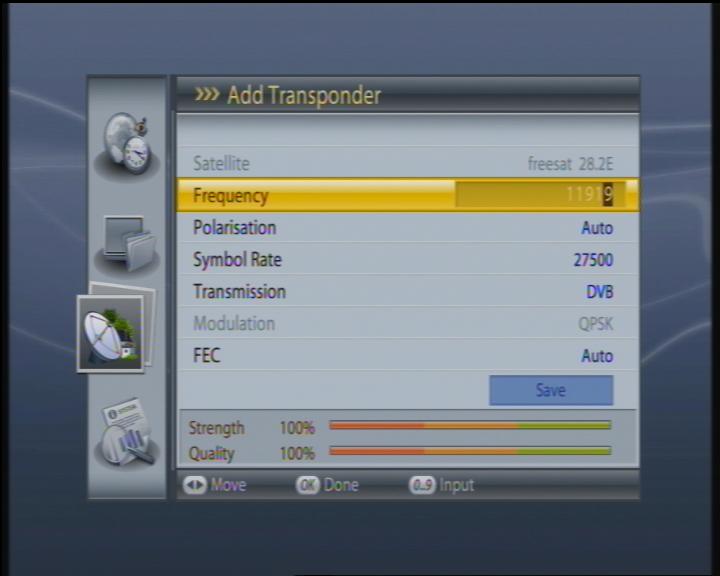
*****************

********* SOME EXAMPLES OF RECENT BROADCAST FEEDS *******







An example of a testcard/ pre-roll-clock broadcasters use to line up transmission starts>> & the Gobal Football program.


(C) purplesat.com MMXIV All Rights Reserved Worldwide.

10b USING LJ's *** (liveonsat.com) ***
Looking for MORE FREE FOOTBALL matches - match times - providers/broadcasters around the arc- PLUS OTHER SPORTS EVENTS
.... goto LJS- LIVEONSAT.COM








Simply go to the satellite in question & the channel the match is on (usually already stored in favourites - SPORTS ).
Brown indicates it's free to air or has a BISS key.
If the channel is not there you will need to scan it in using the information provided in the panel as you put your cursor over the broadcaster ...
for example only ...
if the Satellite is... 10e Frequency = 10994 Symbol rate = 5000 & Polarization is V
GOTO 10e.. PRESS MENU ... Go over to Advance Search .. & search for the transponder -
the example would look like this it will look like this & if it isn't there in the list add or edit it so you have the channels frequency etc..

And here's the match example ......>>>>>







(NB: OUR SCREEN SHOTS DO NOT SHOW HD ETC.. AT THE TRUE QUALITY)
(C) purplesat.com MMXIV All Rights Reserved Worldwide.
BACK TO CONTENTS
=================
12a) SW BUG REPORTS 5402
BUG REPORTS FOR TECHNOMATE SW & PHANTOMPATCHES SUSPECTRED & CONFIRMED
As with all software/ hardware bug reports are useful especially for 3rd party unofficial software.
System crashes while editing a large number of tps - always save regularly/ keep tps under max allowed.
******************************
12b) FAULT FINDING TIPS
Many diverse faults can be caused by using cheap/ faulty/old &/or slow USB devices just the same as having an unreliable device on a PC/Laptop can cause all sorts of apparently unrelated faults that disappear when the device is removed- see recommended USB devices.
Faults can arise from attaching to devices with electrical faults such as old sky boxes/ tvs/ vcrs / new or old smpsu's with hf-rf faults etc.. including in other rooms via coax aerial leads or av leads or shared LNB cables on twin/quad/octo lnbs/ lnb switches or using lopp through to or from a faulty receiver.
Faults can arise from errors in flashing / patching or images becoming corrupted over time.
If you see a fault or faults that are unusual you could have a corrupt image or flashing issue - typical signs are certain obvious options that stop working.
If in doubt & for good regular housekeeping, back up all & re flash to original latest Technomate software - do a factory reset & reload the channels & test for a few days - if the fault has disappeared re flash with the latest patch.
**********************

12) WISH LIST OF NEW FEATURES
7 Day EPG on Astra 2 - auto update from sat & from net (now is even faster***)
Iplayer ITV player etc. function.
Red button digital text services (access to news/ weather pages etc. by BBC/ ITV/ Sky)
Server / stream out functionality to stream satellite, streams in & recorded films out to other devices.
Search engine function.
PVR - paste video in video editing (insert edit)/ audio dub/ auto chapter marking/ easier transfer to dvd/br or pc format video. (all these are available on a PC)
Refresh satellite..... function to clear out tp / channel clutter & a combined Network/ blind scan a fresh retaining channel order & favorites, possibly net database linked.
record / divert in streams to hdd
Auto edit new added satellites in longitude order
overwrite old games area with new functions as pluggins over Tetrus etc..
Load new Skins option to change the look of the menus etc.
tell us what you want.
*************************
13) OTHER TIPS
REMOVE ZOOM BOX IN FULL MOTOIN ZOOMED
Click on ZOOM button on the remote - move the BOX to the location you want to zoom into & press OK for the amount of zoom you want - at that point you still have the zoom box graphic on screen (& in the way)- so to remove it press the button to the right of the zoom button [UHF) & then press exit = no box!
**************************
BACK TO CONTENTS
14) NEW FEATURES ON THE TM5402 M3 & TMF3/5
14a) NEW FEATURES OF THE TM5402 M3 & TMF3/5
ARE HERE >> TM5402 M3 / TMF3/5 NEW FEATURES
14b) GETTING THE MOST OUT OF IPTV CHANNELS ON THE TM5402 TMF3/5
You can download ready made IPTV channel lists direct from the TMONLINE server (MENU ENTERTAINMENT TM ONLINE ... [iptv channel list]) &/or download IPTV channel lists from the internet, make &/or edit your own IPTV channel lists using any basic text editor
14c) MORE FAVOURITE CHANNELS & NEW DYNAMIC TRANSPONDER CAPACITY
You can now have hundreds of favourites on each of the 16 favourite sections & even subdevide favourites to create more sections as we do on purplesat channel lists.
14d ENHANCED SERVER SUPPORT - TM ONLINE
The TM Online server support adds direct downloads to the Technomates of software upgrades IPTV channel lists movie download lists satellite channel lists keys etc. direct into the receiver. [always back up 1st]
---------------------------------

BACK TO CONTENTS
INDEX
REFERENCES
USB DRIVE SPEEDS FOR PVR USE
References
USB HDDs & FLASH DRIVE SPEEDS
###Notes from Sandisk manufacturer about USB memory stick & other memory write/ read speeds
USB Flash Drives
Most of the SanDisk USB flash drives fall under the entry level category unless otherwise labeled as Ultra or Extreme.
Entry level USB drives do NOT have any defined transfer speed.
The Ultra and Extreme USB flash drives MAY vary from 10MB/s to 25MB/s depending on the specific product.
other memory for comparison.
SD/SDHC/SDXC cards
The standard (Blue labeled) line has a minimum transfer speed as defined by the Class Specification printed on the label.
For example, a Class 2 SD/SDHC card will have at least a read/write speed of 2MB/s. Class 4 SD/SDHC card will have a minimum transferspeed of 4 MB/s.
The transfer speed of the Ultra, Extreme and Extreme Pro SD/SDHC/SDXC cards are listed on the card and the packaging. Depending on when the product was manufactured, the Ultra cards speed can range from 10MB/s to 30MB/s. The Extreme and Extreme Pro cards speed can range from 20MB/s to 30MB/s. The defined transfer speed is calculated using benchmark applications and refers to maximum sequential transferspeed.
CompactFlash cards
The standard line CompactFlash cards do NOT have any defined transfer speed. These are entry level cards and will generally be slower cards suitable for low end entry level cameras.
The speed of the Ultra, Extreme, and Extreme Pro CompactFlash cards are listed on the card and the packaging. Depending on when the product was manufactured, the Ultra cards speed can range from 10MB/s to 60MB/s. The Extreme and Extreme Pro cards speed can range from 20MB/s to 100MB/s. The defined transfer speed is calculated using benchmark applications and refers to maximum sequential transfer speed.
=====================
SEE THE NEW TM5402HD M3 NEW FEATURES HERE
NOT ALL FEATURES ON THE M1/M2 VERSIONS OF THE TM5402HD ARE THE SAME AS THE M3.
PLEASE CHECK ALL FEATURES ON EACH VERSION BOTH HARDWARE & SOFTWARE
THESE HELP PAGES ARE FOR GENERAL GUIDANCE / PLEASE ALLOW FOR ANY CHANGES THE MANUFACTURER & SOFTWARE WRITERS MAY MAKE AFTER PUBLICATION.
SEE ALSO THE TMF3/5 FOR THE TM5402's FEATURES MINUS 1 x USB 1 X SCART 1 X IRRC EXTENDER.
BACK TO CONTENTS
(C) purplesat.com MMXIV All Rights Reserved Worldwide.
Contact purplesat.com for more information.


THE TM5402HD .. M3 .. [& TMF3/5] NEW FEATURES! 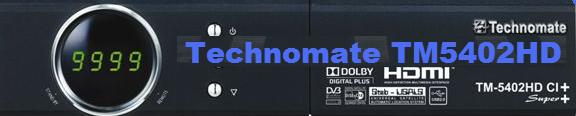
THE UK's MOST POPULAR LINUX FREE SATELLITE RECEIVER-
JUST GOT EVEN BETTER!
FASTER PROCESSOR X MORE MEMORY * HD RES MENUS * 1000s OF IPTV CHANNELS * MOVIE DOWNLOADS * DOWNLOAD CENTER FOR NEW CHANNEL LISTS -FW -IPTV LISTS ETC. * EVEN MORE SENSITIVE TUNER * 200% +FASTER & MORE ACCURATE SCAN * SPECTRUM ANALYZER * BETTER RENDERING * FLICKER * PICASA * YOUTUBE * ADULT TUBE * MAP S * 1000s OF INTERNET RADIO STATIONS * WEATHER & CALENDAR APPs * 100 BISS * STUDIO COLOUR CONTROL * AUDIO EQUALIZER * MAGIC EYE EXTENDER* TWIN USB FOR FLASH DRIVES & HDDs*
NEW - HD MENUS!
The NEW TM5402HD M3 (MARK 3) now has new slick HD Menus throughout.
Multi display format HD 7 Day EPG screens.







NEW >> 1000s of IPTV (INTERNET TV) streamed channels !!.
Access to 1000s of IPTV channels & flip between IPTV & 1000s of SAT channel + RECORD IPTV!!




NEW >>> MOVIE DOWNLOADS & CATCH UP TV BY INTERNET
Download 1000s of Movies by internet up to 2014 plus other programs etc. & more on the way plus make you own list up.



NEW >> Stream 1000s of Sports Channels >>> LIVE!
LIVE >> Football * Cricket * Tennis * Motorsport * Rugby * Boxing * Watersports * TDF etc..









NEW >> APPS
YOUTUBE * FLICKR * PICASA * NET RADIO * WEATHER APP * GOOGLE EARTH MAP APP *
* DIARY APP * SAT CALCULATOR *




NEW >> PRO COLOUR CALIBRATION & 5 BAND AUDIO EQUALIZER !
plus NEW >> 5 Band Audio Equalizer to fine tune your sound system or TV's sound.






ARABSAT NILESAT THOR HOTBIRD

Even more sensitive tuner & BIGGER scan range.
Tested on some of the hardest weakest channels / satellites on the arc & put up against the already very sensitive M1 & M2 & beat them on Nilesat/ Arabsat etc. on key tests.
Even better blind scan
Much faster blind scan, more accurate and larger range capabilities.
NEW >> 4:2:2 & 4:4:4
NEW >> Download center in M3
Channel lists for fixed / motorised and UK regions download/
IPTV channel lists download/
Films download hundreds of films/
add / edit new streams /
Keys download latest keys/
NEW >> 3G modem & external wifi s/w setup sypport

NEW >> Magic Eye
Allows the box to be hidden or controlled in another room without an RC sender.
NEW >> Skin options
Different colour screens and background art to choose from.
Front panel USB for easy swapping of USB flash drives & rear usb for hdd's!.
NEW >> Help Info & manual ON BOARD!.
Each feature has it's own info / help file plus
The manual for the TM5402HD M3 is - >> HERE -may not cover all new features yet.
Phantompatches for the M3 can be downloaded direct in seconds on the M3 or from the download center on the net via usb flash drive & into the M3.
**** MOTORISED * SATELLITE * PACKS ****
***OUR TOP SELLING 1# ALL IN ONE MOTORISED PACK***
PRICES ABOVE 'PLUS' RECEIVER CHOICES BELOW.
** FOOTBALL **MOVIES ** COMEDY ** KIDS ** MUSIC ** F1 ** ALL SPORTS ** ADULT **




** WORLD PREMIER MOVIES UP TO 2 MONTHS OLD FREE**OVER 3300 MOVIES A WEEK**
Contact purplesat.com for more information.


TEL 07931846757
FREE UK CALL BACK
Internatinal 00 44 625 65379
EMAIL TEXT CALL WHATSAPP















FORMULA 1







KICK BOXING.





(C) purplesat.com MMXIV All Rights Reserved Worldwide.
Contact purplesat.com for more information.
BACK TO CONTENTS

























